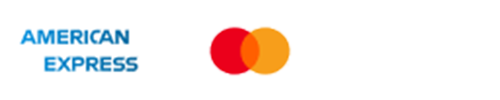| Principles of
Corporate Finance |
| Tenth Edition |
| | | | | | | | | |
| Instructions |
| | | | | | | | | |
| | | Navigating the Workbook | | | | | |
| | | Entering
your information | | | | | |
| | | Entering
data | | | | | |
| | | Printing | | | | | |
| | | Help | | | | | |
| | | | | | | | | |
| Navigating
the Workbook | | | | | | | |
| | | | | | | | | |
| Each chapter of the spreadsheets to accompany
Principles of Corporate Finance | | |
| contains links to help you navigate the
workbook. These hyperlinks help
you | | |
| move around the workbook quickly. The Main Menu contains links to each | | |
| problem from the chapter that contains the Excel
icon. From the Main Menu, | | |
| click on the question you wish to complete. You can always return to the main | | |
| menu by clicking on the link located in the upper
right corner of each worksheet. | | |
| | | | | | | | | |
| You can move quickly around an Excel workbook by
selecting the worksheet tab | | |
| at the bottom of the screen. Each worksheet in an Excel workbook will
have its own | | |
| tab. In the
spreadsheets to accompany Principles of Corporate Finance, you will | | |
| see a separate tab for each problem, along with the
Main Menu, Instructions and | | |
| Help Topics worksheets. | | |
| | | |
| Another way to move quickly around an Excel workbook
is by using the following | | |
| keyboard shortcuts: | | |
| CTRL+PAGE DOWN: Moves you
to the next sheet in the workbook. | | | | |
| CTRL+PAGE UP: Moves you to the previous sheet in the
workbook. | | |
| | | | | | | | | |
| | | | | | | | | |
| Entering
your information | | | | | | | |
| | | | | | | | | |
| For each question, you
will see the following lists and boxes: | | | | | |
| | | | | | | | | |
| Student Name: | | | | | | | | |
| Course Name: | | | | | | | | |
| Student ID: | | | | | | | | |
| Course Number: | | | | | | | | |
| | | | | | | | | |
| Enter your information in
these cells before submitting your work. | | | | |
| | | | | | | | | |
| Entering data | | | | | | | | |
| | | | | | | | | |
| To enter numbers or text
for these questions, click the cell you want, type the data and | | | |
| press ENTER or TAB. Press ENTER to move down the column or TAB
to move across the row. | | |
| | | | | | | | | |
| For cells or columns
where you want to enter text, select “Format,” and then “Cells” from | | | |
| Excel’s main menu at the
top of your screen. Select the
“Number” tab and then “Text” | | | |
| from the category list. | | | | | | | |
| | | | | | | | | |
| Printing | | | | | | | | |
| | | | | | | | | |
| To print your work,
select “File,” and then “Print Preview” from Excel’s main
menu at the top | | | |
| of your screen. The print area for each question has been
set, but be sure to review | | | |
| the look of your print
job. If you need to make any changes,
select “Setup” when | | | |
| you are previewing the
document. | | | | | | |
| | | | | | | | | |
| Help | | | | | | | | |
| There are two sources of
help throughout these spreadsheet templates.
First, you will find comments | | |
| in specific cells
(highlighted in red) providing tips to what formula or function is needed to
complete | | |
| the problem. Second, you will find links to Microsoft
Office’s online help page when an Excel Function | | |
| is needed to complete the
problem. | | | | | | |